In today’s digital age, many of us find ourselves overwhelmed with the vast amount of content available online. From news articles to blog posts, the internet is a treasure trove of information waiting to be consumed. However, the experience of reading on the web can often be hindered by distracting ads, pop-ups, and media content. In this article, we will explore how you can enhance your online reading experience by utilizing reading modes built into popular browsers.
Google Chrome, despite being one of the most widely used browsers, lacks a user-friendly reading mode compared to its competitors. To access Chrome’s reading mode, you can click the three dots in the top right corner of the browser tab, select “More Tools,” and then choose “Reading mode.” While the reading mode offers customization options for fonts and colors, it may feel somewhat detached from the overall browsing experience.
Android devices also support a reading mode, which can be activated by installing a separate app called “Reading mode from Google.” Once set up, you can launch reading mode from a page in Chrome using a designated shortcut. This feature allows you to adjust text size, color, and even enable voice reading for a more convenient reading experience.
Safari’s reading mode places the icon on the toolbar, making it easily accessible. The mode offers a minimalist design with limited font and color options. While Safari for macOS provides additional features like speech and reading list functionalities, the iOS version maintains a similar reading experience with options to adjust fonts, colors, and even have the page read aloud.
Microsoft Edge features an immersive reader mode that takes over the entire screen, providing a distraction-free reading experience. By clicking the book icon next to the URL bar, you can enable the reading mode, adjust text preferences, and even utilize translation options. The immersive reader in Edge offers a personalized reading experience tailored to your preferences.
Mozilla Firefox’s reading mode closely resembles that of Microsoft Edge, with a full-screen display of the article being read. By clicking the reading mode icon on the address bar, users can customize text design, enable text-to-speech functionality, and even save articles to the Pocket read-it-later service integrated into Firefox. While Firefox may not offer as many font and color choices as Edge, it still provides a satisfactory reading experience.
Utilizing reading modes in popular browsers can significantly enhance your online reading experience by providing a distraction-free environment focused on the content you wish to consume. Whether you prefer Chrome, Safari, Edge, or Firefox, each browser offers a unique set of features that cater to various reading preferences. By taking advantage of these built-in reading modes, you can immerse yourself in the vast expanse of online content without being overwhelmed by distractions. Remember, the key to effective online reading is to find a mode that suits your preferences and enhances the way you consume information on the web.
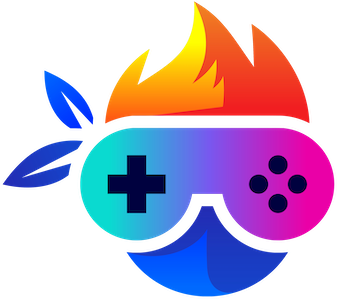
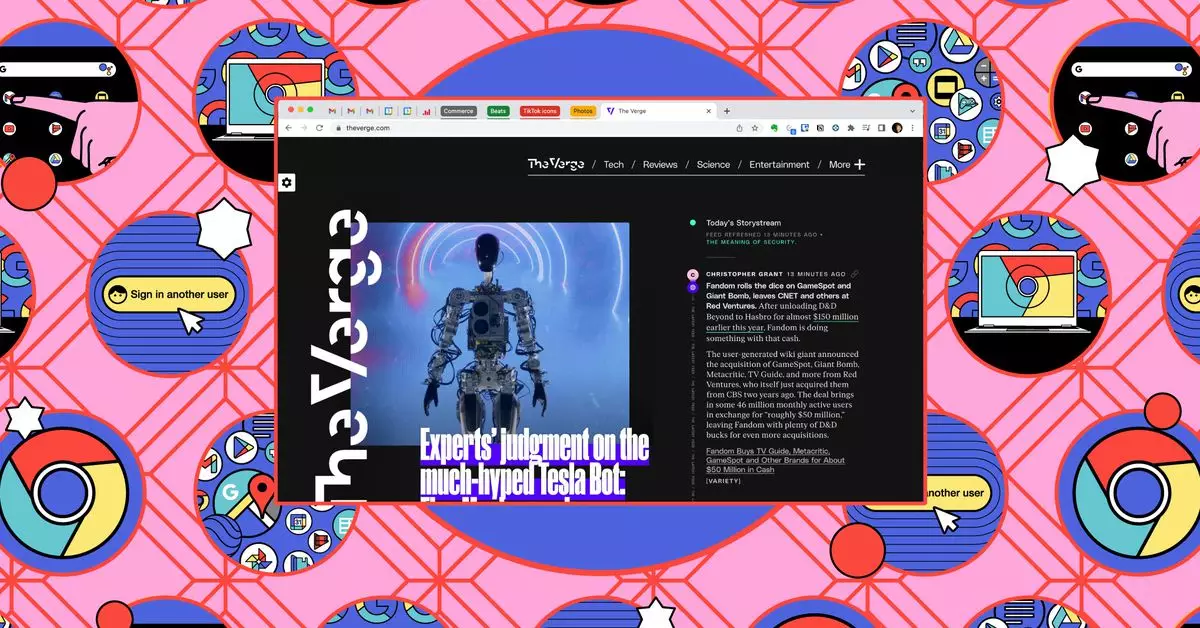
Leave a Reply