As the highly anticipated release of Black Ops 6 approaches, gamers around the world are keen to ensure they’re fully prepared to jump into action on October 25. The well-known issues regarding download times and server congestion during launch periods necessitate proactive planning. However, preloading the latest installment in the Call of Duty franchise isn’t as straightforward as it seems due to several factors, including significant updates to the game’s interface and varying access across different subscription tiers of Game Pass. Here’s everything you need to know to preload Black Ops 6 efficiently, ensuring a smooth launch experience.
The first critical step in preloading Black Ops 6 involves your access to the game, predominantly tied to your pre-order status or Game Pass subscription type. For gamers who have pre-ordered the game, the preload process should be accessible, though details can vary based on the platform. Players subscribed to Game Pass Ultimate or PC Game Pass will enjoy immediate access to Black Ops 6, while those on the discontinued Xbox Game Pass for console will also be granted entry.
However, it’s essential to note that not all Game Pass tiers are equal. Customers utilizing Game Pass Standard will find themselves left out at launch, with no definitive timeline provided by Microsoft regarding when they can expect access to Black Ops 6. Unfortunately, the likelihood of it being included in the Game Pass Core curated collection seems slim, leaving many players in a compromised position.
Adding another layer of complexity, the transition from the traditional HQ to the new Call of Duty UI presents a substantial change that players will need to navigate. If you’re among the fortunate ones who previously installed Call of Duty on your chosen platform, the Black Ops 6 preload should automatically integrate into the system update linked to the new UI. In contrast, newcomers or those who haven’t installed the game yet will need to initiate the download from their platform’s storefront.
Once you gain access to the Call of Duty UI, confirming the preload status becomes straightforward. By diving into the options menu and selecting ‘Manage Files,’ you can tailor the installed components of Black Ops 6, Warzone, and earlier installments. This customization facilitates freeing up storage space by allowing the removal of unnecessary elements.
For those playing on PlayStation consoles, the process for preloading Black Ops 6 mirrors the steps outlined above. However, PS4 and PS5 users must be aware that even players who haven’t pre-ordered may inadvertently download portions of Black Ops 6 with the latest Warzone updates. Due to the intricate nature of content delivery on PlayStation systems, any user engaged with the Call of Duty series will find themselves downloading files related to Black Ops 6 Multiplayer and Zombies, regardless of their ordering status.
This natural intertwining of game data can be mitigated; players can opt to uninstall specific components via the ‘Manage Files’ function after the download completes to reclaim precious storage space. Additionally, PS4 gamers will experience similar downloads targeting shared content between their versions of Black Ops 6 and Warzone.
Preloading Black Ops 6 requires careful consideration of your access pathway, whether through a pre-order or a valid Game Pass subscription. The upcoming changes to the Call of Duty UI will serve as both a new gaming landscape and a potential barrier if you’re unprepared. Notably, the integrated experiences on PlayStation are designed to enhance overall gameplay engagement, but they could also lead to unnecessary downloads.
By assessing your situation and following the outlined steps, you can sidestep the frustrations commonly associated with game launches, allowing you to dive into Black Ops 6 the moment it becomes available. Taking action now and preparing in advance will ensure you’re not just ready but also primed to conquer the challenges that await in the latest installment of Call of Duty.
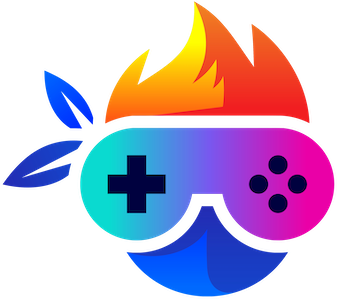

Leave a Reply