Are you tired of the default “Steve” skin in Minecraft and looking to add some personality to your character? Changing your Minecraft skin is a simple process that can make a big difference in your gaming experience. In this guide, we will walk you through the steps to change your Minecraft skin and where to find new ones to equip.
Changing Your Skin in Java Edition
To change your skin in the Java Edition of Minecraft, you can head to the official Minecraft website and log into your Microsoft account. Once logged in, navigate to the “Account” section and find the “Minecraft: Java Edition” box. In this box, you will see the option to “Change Skin.” From here, you can select a default model or upload a custom skin file to personalize your character.
In the Bedrock Edition of Minecraft, changing your skin is even easier. Simply open the Minecraft application, go to the main menu, and select the “Dressing Room” option. From here, you can choose from a variety of existing skins to equip on your character. It’s a quick and simple way to give your character a new look.
If you’re looking for new skins to download, there are countless websites available with a wide selection of pre-made Minecraft skins. However, it’s important to be cautious and only download from trusted sources to avoid any potential issues. Once you find a skin you like, download the file and upload it to the Minecraft website. Your character will then be wearing the new skin the next time you log in with the same account.
Changing your Minecraft skin is a fun and easy way to personalize your gaming experience. With a variety of options available, from choosing existing skins to creating your own, the possibilities are endless. So why stick with the default “Steve” skin when you can stand out with a unique and custom look? Have fun exploring different skins and changing up your character’s appearance whenever you feel like it.
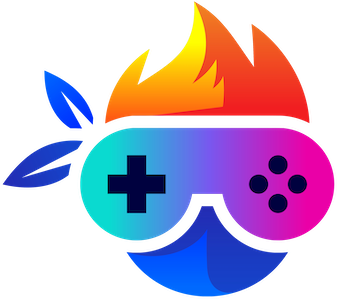

Leave a Reply